Build a Mountain from a Little Hill
- Zooana

- Feb 28, 2020
- 7 min read
Many of us remember the catchy song from the Planet Zoo release video ♫Gonna build a mountain, from a little hill♫ (If it's now in your head, you're welcome). However, I didn't realize how true that would be to playing the game.
When starting a new zoo in Sandbox, Challenge, or Franchise Modes, you will be given a flat map in the center of a mountain range. Lately I've seen a lot of players wanting to get past the flatness of their zoos. While I won't claim to be a master of terrain, I hope I can provide some basics along with some tips for terraforming your zoo. I will also provide some links at the end to some preformed zoos on the workshop. I highly recommend checking out some videos on this, as seeing it work is easier than putting it into words.
Tools of the trade
Pull – Using this tool will pull the terrain in the direction you move your mouse. You will see

a double circle which indicates the area affected by the changes. The inner circle is where the greatest change will take place. Pull is what you will use to make hills and mountains.
Push- As the opposite of pull, push will push the terrain further in. The same double circle rules apply. Push is used for making water features and caves.

Flatten to Foundation – This tool will flatten the terrain to be level to your cursor, parallel to the ground. This is used for many things including leveling out an area, making plateaus or steps, expanding a pond or cave, etc. The double circle continues to apply.

Flatten to Surface – As a counterpart to flatten to foundation, flatten to surface will flatten to the angle of your cursor. This tool can be tricky but works well for making walls or ramps out of terrain.
Chisel – Chisel is the only tool to not use the double circle. This tool will push the terrain in the exact size of the circle. Good for making Circular areas, or in small scale is good for refining edges.
Smooth – The name of this tool is pretty self explanatory. The smooth tool is good for smoothing edges and slopes as well as filling in strange gaps.
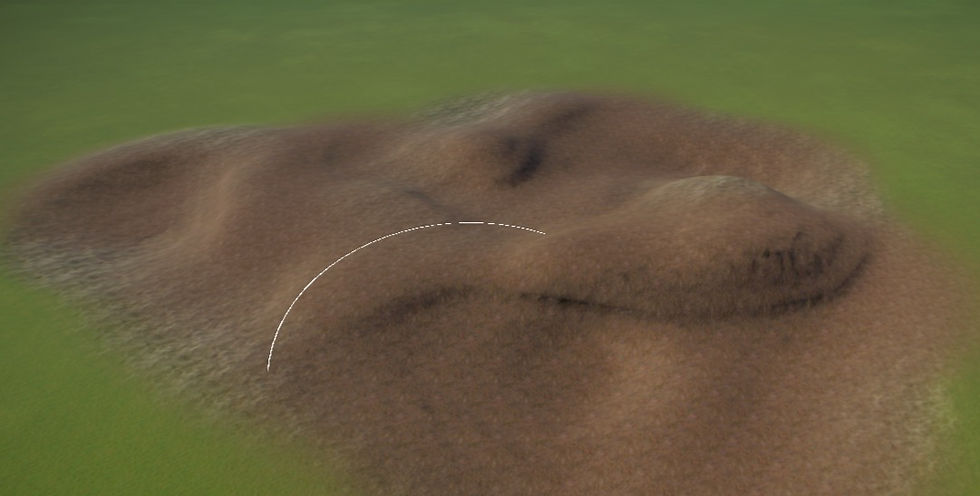
Roughen – Roughen can make your terrain look more natural by adding hills and valleys at random. The size and intensity of the changes are based on your settings which I will cover next.
Settings
Intensity – Intensity change how fast or strongly changes are made with the terrain tool. This setting depends on what you are trying to do and you will change it frequently. For instance, if you are trying to flatten an entire area as flat as possible, you will want to set your intensity to 100%. If you are trying to smooth out the edge of a cave, you probably want the intensity at about 20%
Size – This is the size of the area that you are adjusting. Again this depends solely on what you are doing.

Scenery Lock – Scenery lock prevents you from altering terrain around scenery items. This works great for making tunnels or caves over existing path.
Surface Lock- This setting is only available when using push or pull. It will set the angle of your changes to the point of your original click. If you move your mouse in a crazy direction, you won't end up with weird appendages to your mountain since the angle will remain the same.
Paint – This setting is not all that important but it may save you a bit of time. Here you will chose what terrain paint is selected while changing your terrain. Choosing Selected will mean that whatever you have selected on the paint tab will be what will be used while editing your terrain. Sampled will use whatever terrain paint is already there. Auto paint will use a blend of terrain paints based on the height of your terrain, You will more than likely end up repainting the terrain to get the look you want anyway, but having the right base terrain can save you some time.
Highlight Hidden Barriers- As the name says, this will select whether you can see hidden or null barriers while using terrain editing tools. You can select none and all barriers will be hidden, nearby and only the closest barriers will be highlighted, or all and you will be able to see all highlighted barriers no matter how far away.
Terrain Stamps
Terrain stamps are a new feature to the Planet universe. They allow you to form the terrain in a specific shape. You can add or subtract terrain in a rectangle, sphere, cylinder, or pyramid.

Paint
Paint is how you will satisfy your animals terrain needs. Each “paint” is a different type of terrain including: Long or short grass, light or heavy soil, smooth or rough rock, fine or course sand, and snow. There is also an option to auto paint which will just take a random

selection of paint based on the surface and biome which you are painting.
If you use terrain paint at 100% for the terrain your animals like, it will start to look a little like Zoo Tycoon 1 where each square is the same terrain and you will see repeating terrain patterns.
For a more natural look, you want to layer your paints. I like to start with whatever they want the most of and cover the area with that terrain at 100% intensity. Take the other terrains that the animal likes and layer them at 20-30% until you get the look you want.
Water
The water tool gives you two options, calm or rough. The calm water is a standing water with little to no movement, good for ponds. The rough water has more movement to it and is better for rivers. You also have the option of water cleanliness, however if you have a water treatment facility, the water will be cleaned anyway so I'm not sure why you would want to place dirty water.

One thing to remember about water is that you can't adjust the terrain with water placed. If you want to adjust your body of water, you will need to remove the water first. You can use the paint tools with your water in place.
Now that I've gone over the basics, I'll go over some specific features that you may want to use in your own zoos.
Caves
Caves are a great natural looking shelter for some animals (a cave for a zebra might not be so natural). You can make caves out of rocks or terrain. An easy way to make one out of terrain is to use the sphere shape stamp. Place it ½ – ¾ of the way into the ground so it's a dome. Use the push tool at about 50% to start the entrance. Once you have used the push tool to start, you can use the flatten to foundation to expand it. Use the push tool again on

the roof to give your animals some head space. Check your traversable area heat map and hard shelter requirements as you go along to make sure the shelter is big enough. Place your bedding and you can be done. Make sure when you place your bedding that you have flatten terrain turned off. If you want a more natural look, you can use the terrain tools to alter the shape a bit to make it look less like a perfect dome (the roughen tool works nicely).
Alternatively, you can use the pull tool to pull up your cave into the shape you want, then continue as above.
Tunnels
Tunnels are an easy way to add some terrain height variation in your zoo, as while as provide some shade for your guests. Start by placing your path and any scenery items you

want first. Exhibits Add a cave feel to the tunnel and give your guests something to look at. Once you have everything in place, Use the pull tool with scenery and surface locks on and pull the terrain up over your path until it meets in the middle. You can then use the other terrain tools to shape it how you like.
Ramps
Occasionally you may want a gradual ramp for your guests or animals. For guests you can make a ramp out of path by raising up but you can also do it with terrain so the path follows the ground instead of raising/lowering the path. There are a couple different ways to do this.
The first (1)and easiest way is to use the align to surface tool. The trickiest part to this is selecting your starting point to get the right angle. Select a point right along the upper edge of your terrain and drag down to the bottom. If you go to far on either end, you can use the flatten to foundation tool to even them out
Another way (2) is to use the rectangle terrain stamp. This works well if you want square edges to your ramp. Adjust the size of the rectangle to the size you want. Hit 'x' twice to enter advanced mode and rotate the ramp to the angle you want. Align the rectangle so the top corned is in line with the top edge of your terrain and place. You can use the smooth tool to smooth out the edges if needed.
Lastly (3), you can use the flatten to foundation tool to create steps down from the top of your terrain to the bottom. Use the smooth tool to turn your steps into a ramp. This method offers a little more flexibility in the length and shape of your ramp.

Ponds, Lakes Rivers
Bodies of water can really transform your zoo and increase the beauty factor. Many animals also require and/or enjoy it.
To start, use the push tool to lower the terrain to the depth that you want. You can also use the terrain stamp tools if you want a specific shape or as a starting point. Use the flatten to foundation tool to expand the hole to where you want the water. Use the smooth tool along the edges and the bottom corners. Water will only fill to the lowest point so if there are any pocket holes in the bottom, you will have trouble inserting your water. It is also important to make sure that the edges of the water are not too steep or your animals will not be able to enter.
Once you have the hole the shape you want it, you can fill the water by clicking the edge of the hole at the level you want. For water moats you will want the water well below the edge of the ground, for swimming hole you will want it about even. Reminder: you can't alter the terrain with water inserted. If you need to alter terrain you will need to right click to remove the water first.
You should now have some basics to get you started in transforming your flat maps. Something to remember is that changing the shape of terrain (not paint) costs money, so be careful when you start making changes. If you have any other terrain tips, need clarification, or have something you want explained, please let me know in the comments. And don't forget to follow me on twitter for blog updates.
Steam Links for Preformed Zoos
Xonya Valley - Empty Starter Terrain by hot.wookie.pr0nz
Alpsee - Empty Alpine Starter Terrain by hot.wookie.pr0nz
Landscaping Map (01) by Finnlay90
Isla la Pacífica (base map) by Poisonblade

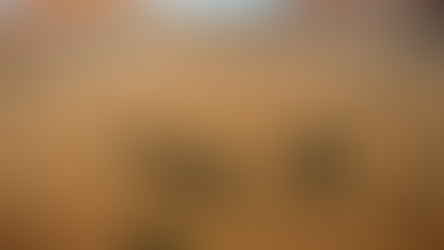




































Comments